Site settings¶
The tab Site Settings, is where we can change the settings regarding our site and the domain used.
Note
- For the
PROversion, there are additional options that allow you to: use your own web domain,
set your own logo,
set your own texts to be displayed to customers.
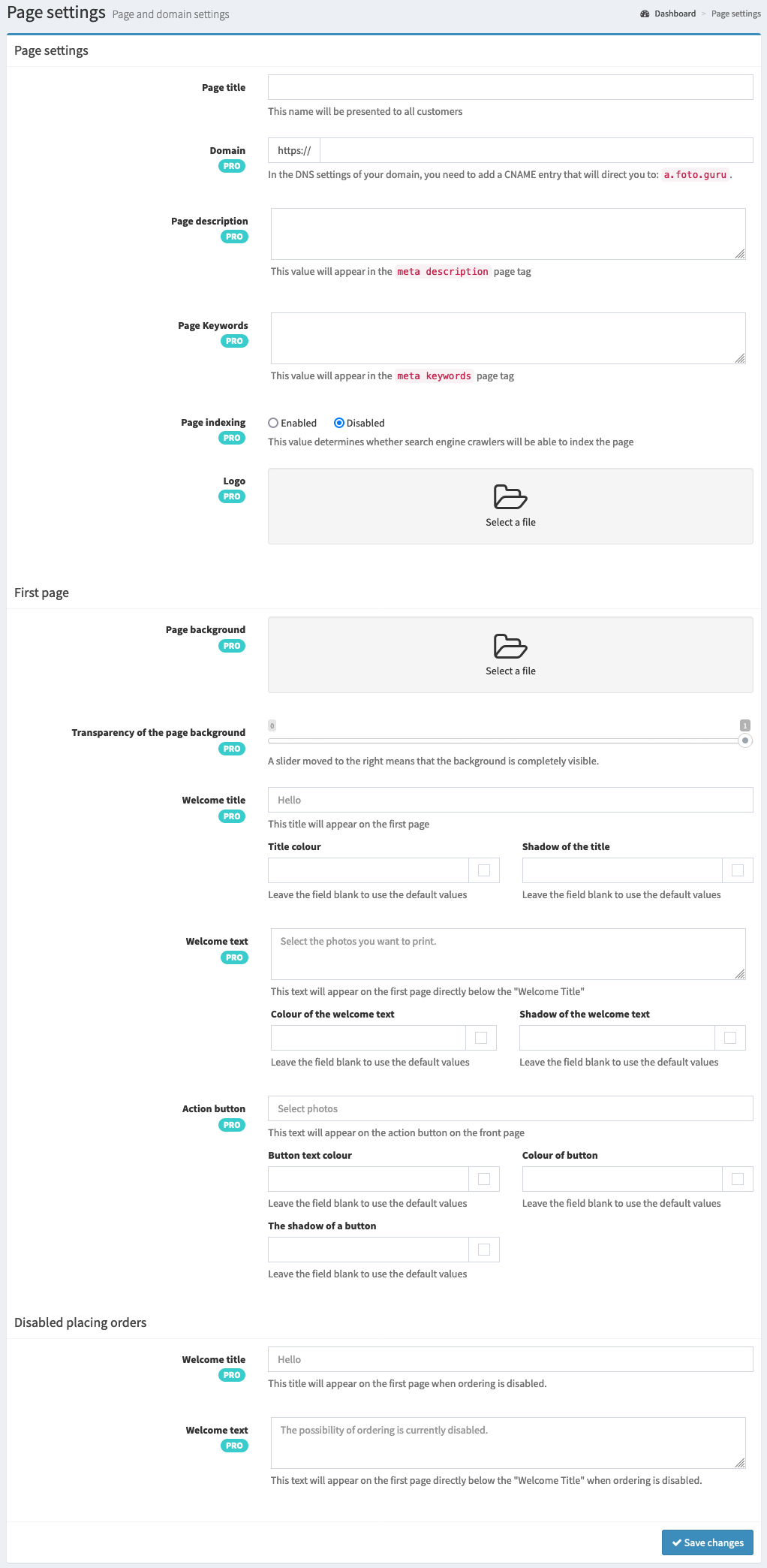
Available options¶
Here is the list of available options with a brief explanation.
- Page title¶
This is the title of the page that will be visible to customers.
- Domain¶
Allows you to hook up your own web domain. In order for the domain to be positively verified, in the
DNSsettings of your domain, you must add aCNAMEentry that will direct to the address:a.foto.guru. In case of problems, contact the company from which you purchased the domain.Tip
The setup process may look different depending on your service provider. For our purposes, we will assume that we have the domain
test.netand we will want the ordering to be possible atfoto.test.net.1 Please go to the DNS settings of the domain:
test.net. 2. add a new DNS record 3. it may look a little different in different panels, but:as “record type” please specify:
CNAME.as “hostname” please specify:
photo.test.net.as “value” please specify:
a.foto.guru(some panels will still require you to add a.dot at the end).
This should be enough to configure the domain correctly.
- Page description¶
Determines, the value that will appear in the
meta descriptiontag of the page.- Page keywords¶
Determines, the value that will appear in the
meta keywordstag of the page.- Page indexing¶
Determines whether search engine robots will be able to index the page where customers place orders.
- Logo¶
Determines the site logo that will be displayed to customers.
Tip
The ideal dimensions for the logo, are: 40px high (proportional width).
Any other dimensions of the logo will be scaled to this size. It is worth noting the “empty space” that often occurs in the logo graphics (usually at the top and bottom). If we eliminate them, the logo will be larger and thus more distinct.
First page¶
- Page background¶
Allows you to upload a page background that will display on the main page. The background is always stretched over the entire screen of the device.
- Page background transparency¶
Sets the transparency of the page background. This allows the background to stand out less against the content.
- Welcome title¶
Determines the title that will appear on the first page.
- Title color¶
Determines the color of the welcome title.
- Title shadow¶
Determines whether the welcome title will have a shadow and in what color.
- Welcome text¶
Determines the text that will appear on the first page.
- Welcome text color¶
Determines the color of the welcome text.
- The shadow of the welcome text¶
Determines whether the welcome text will have a shadow and in what color.
Determines what text will appear on the button.
- Button text color¶
Determines the color of the button text.
- Button color¶
Determines the color of the action button.
Determines whether the action button will have a shadow and in what color.